One Screen
Digital Cinema Desktop Preview sounds just like what you need when editing a corporate video… With this ‘cinema’ mode experience you can preview, on full screen, your timeline or your rushes. So, to experience it we just have to go to View > Video Playback > Digital Cinema Preview – Main. Doing this, it goes straight to full screen mode. It keeps the image ratio and does not scale the video unless it is larger than the screen size and thus makes the video fitting the screen.
If you want to leave the full screen mode, press esc. If you want to come back to it, press cmd + F121
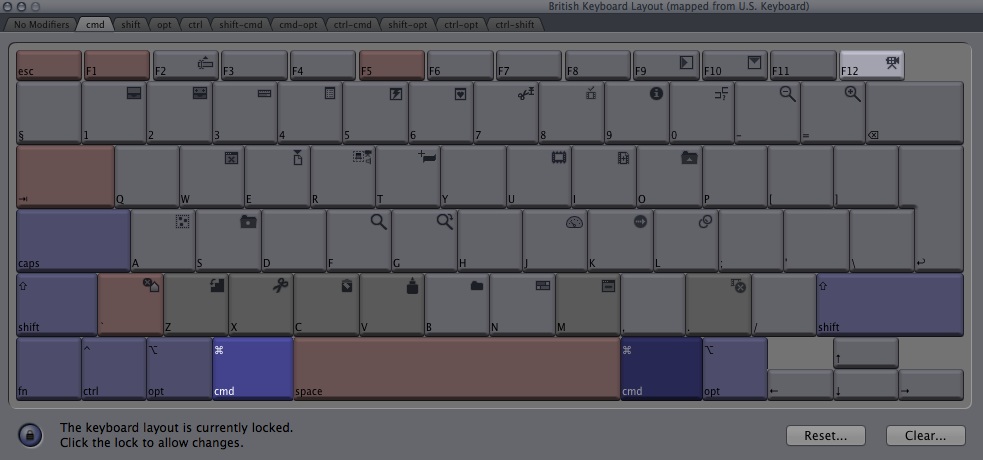
To choose between the rushes or the timeline you have to click either on the viewer (for the rushes preview) or on the canvas (for the timeline preview).

Remark: the word Main from Digital Cinema Preview – Main means main display, the one that shows the system’s menu bar.
Two Screens
When another screen is plugged to your computer in the View > Video Playback menu appear two new options: Digital Cinema Preview – Full Screen and Digital Cinema Preview – Raw. Both options would display the full screen video on the secondary screen.
Digital Cinema Preview – Full Screen keeps the ratio and scales it to fit the screen weather the video dimensions are bigger or smaller than the screen dimensions.
Digital Cinema Preview – Raw does no scaling at all; a 1440 x 900 monitor will only show 1440 x 900 pixels of the HD video, taking it from the middle of the video.
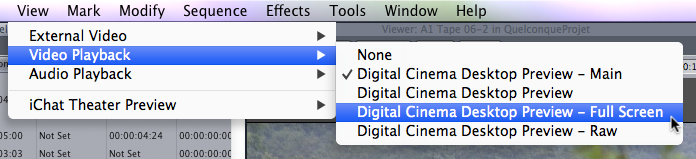
Finally, if you wish to cancel the full screen mode all together, and not simply switching it off by doing cmd + f12, go to View > Video Playback > None. In a dual screens configuration, when closing a project without properly cancelling the full screen mode, next time you open your project the secondary screen will automatically be used as a full screen display. And if it happens you have unplugged the second screen between the closing and opening of a project, when opening the project again the External A/V dialog box will pop up. It will ask you where the second screen went, and if you want Final Cut Pro to refresh its connexions (in case the second screen has been plugged since) or if you want to continue without it; it is the same type of dialog box than when you unplugged a deck between the closing and opening of a project.
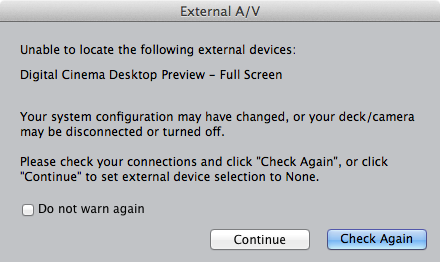
The End