In Final Cut Pro through edits are seen with red arrows facing each other, displayed on each side of the edit. These edits can be joined with both video and audio clips.
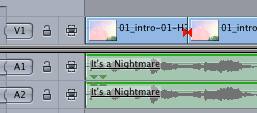
Select the through edit and delete it
Here is a method to join a single through edit:
- First, select the edit by clicking on it with the selection tool (the black pointer in the Tool palette). Using the lasso will not work here, as it is going to select the clips and not the edit;

To select a through edit we need the selection tool. It won’t work with the lasso. - then press the backspace key or right click and select Join Throught Edit.

Backspace in Final Cut Pro allows us to join a selected through edit
Join All Through Edits
We can also join multiple through edits in one go:
- Select one through edit (any one in the timeline) with the selection tool;
- then right click on the selected edit and select Join All Through Edits.
This will join every single through edits in our sequence, even if they are not selected. We can also join specific through edits, in the timeline, by surrounding these with an IN and OUT point. The Join All Through Edits option will then only act inside these two points. However we will still have to right click on an existing through edit in order to have the option; right clicking elsewhere on the timeline will show a different menu.
The Join All Through Edits option works across multiple tracks, video and audio.
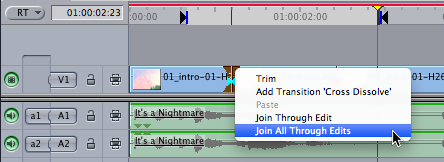
Remark: if an effect has been applied to one of the continuous clips and we join the clips together again, any filter applied to the clip situated to the right of the edit will disappear. If they were effects on the clip situated to to left of the edit, these effects will then be applied to the whole of the newly joined clip.
The End

