In Media Composer through edits are called Match Frame Edits. They are noticeable by an equal sign cutting the edits’ vertical lines by their middle. These edits can be removed on both video and audio clips.
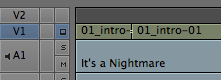
Trim mode + delete
Here is a method to remove a single match frame edit:
- In the timeline, first select the edit either by:
- positioning the blue position locator where the edit is, select the corresponding record track and then enter into trim mode;
- OR with the Overwrite Trim tool (the little red roller icon in the timeline palette), position the cursor over the edit and, when the pointer becomes a white dual-roller icon, click to select the edit.

The Overwrite Trim tool allows us to select match frame edits - For both actions, two vertical purple lines will appear on each side of the selected edit.

A Match Frame Edit is selected when two purple vertical lines surround it.
- press the Delete key or Backspace key.
Fast and efficient on single edit.
Remove Match Frame Edits
If we want to remove several match frame edits in one go, there is the Remove Match Frame Edits option:
- surround your match frame edits with an IN and OUT point;
- select the tracks from where the through edits are;
- go to Clip > Remove Match Frame Edits or, inside the timeline, right click and select Remove Match Frame Edits.

By right clicking on the timeline we have the option of removing any Match Frame Edits in the selected tracks and between the IN and OUT points.
It can remove match frame edits from several different clips put on different tracks, video and audio.
Without the IN and OUT points it simply removes all the match frame edits of the selected tracks.
Remark: it will not work on clips with effects applied to it. Clips with effects have their match frame edit equal signs becoming red. We will have to remove the effect in order to remove the match frame edit.

The End


